REGISTER IMAGES TO EXHIBIT CHANGES BETWEEN IMAGES AND TRACK PROCESS EVOLUTION
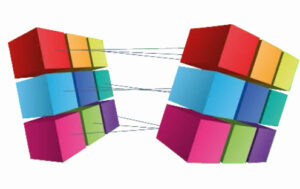
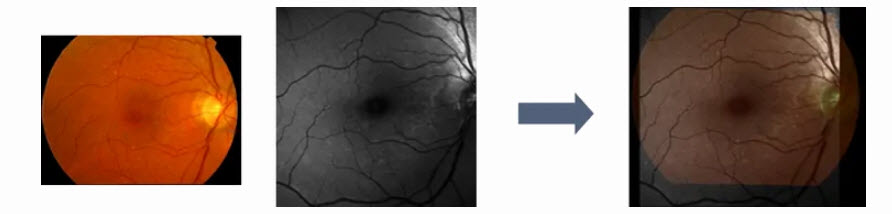
Accurately registering images has been very difficult, especially for increasingly complex image processing applications. In some cases, the location of an object of interest changes from image to image, and in some others different sensors are used to capture the same object(s), generating images of different modalities. Whatever the application, a perfect registration needs to be performed to obtain all images in the same reference coordinate system. Once the images are in the same coordinate system, they can be analyzed and features like distortion, motion direction and speed can be computed accurately.
Image Registration is an Aphelion™ optional extension that automatically registers images and provides the transformation matrix characterizing the differences between two successive images. When registration fails, an optional manual registration process is provided. Image Registration includes an intuitive user interface to quickly browse through the set of images to be registered, to execute the registration process, and to display a pair of registered images. The registered images are overlaid with the front image sufficiently transparent so the features of both images can be seen.
If the user does not manually define reference points, the Image Registration automatically determines reference points according to image variations in their vicinity using a Best Bin First algorithm1. It then computes the affine transformation matrix that provides the best fit of one image over another using either of the two following methods:
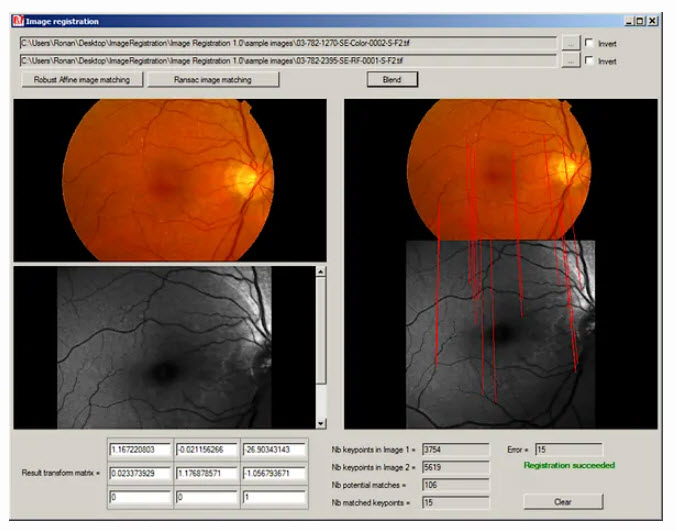
From the User Interface of Image Registration, a user can perform the following tasks:
Image Registration generates the following data and stores the data in an XML file:
The Image Registration extension is a stand-alone application, but its algorithms are also available as .Net components that can be called from any third party application developed in a .Net compatible programming language.
The registration algorithms can also be applied in confocal microscopy applications to aid the registration of an image stack captured at different Z depths. The Aphelion 3D Image Display Extensions, another Aphelion Imaging Software Suite optional extension, can then be used to display the image stack as a 3D volume using powerful rendering techniques. The 3D data can be processed by the optional Aphelion 3D Image Processing Extensions.
We'll be glad to help you! Please contact our Sales Team for more information.